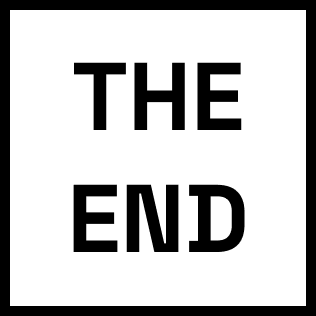Loading

Loading
One of the problems with multiple pages report before releasing this feature was that users were not able to transfer their selected filters on a specific page to other pages in their report. They had to create same filters on each page and select same filter each time they navigate through different pages.
This feature helped them to solve this issue by creating filters that are synced in entire pages of their report and each they select a filter in one page, it carries through all other pages without doing same action over and over again.
What is Power BI?Before this feature, users had to create multiple versions of same filter in their Power BI reports pages, and every time user changes the page they had to select the filter again. It was very cumbersome and frustrating, specifically in large reports with multiple pages and filters.
This scenario was one of the top voted Power BI community requests:

I started designing different concepts to address this issue:
1. User needs to select a slicer on report page
2. Then needs to enable global slicer option in property pane
Property pane is not really visible and right now they have lots of problems with this pane’s design, adding more UX complexity won’t help them.
3. User needs to create a group name for this new sync slicer
4. This option allows them to show this slicer on all pages of report
Since any change that made on property is live, having an input box without save button changes the pattern in property pane.
After creating a new group, adding more groups inside the group selection drop down was challenging and ended up adding more UX problems
5. User can select this option to show slicer on a new page
This concept might be good for one single group, but after adding more groups it gets complicated since there is no central UI to manage and view these groups.
6. By clicking on this link user can unlick this slicer
1. User can access this pane by selecting sync slicer item from ribbon
2. User can select Create a new group or add to existing group from selections. When they select new group, they see new option for entering group name
3. After saving group name, they see their report structure that shows the slicers they have in each of the pages of their report. By clicking on sync icon they can sync any slicer in any page with selected slicer (if they are compatible). They can control the visibility of slicers by clicking on eye icon.
Icons for sync and visibility are not intuitive and not clear the what are the related actions.
4. If user selects another page, canvas switches to that page to help user select the proper slicer from the list.
5. Also if any of the slicers in the page are incompatible with selected slicer, the error icon appear on its row to notify user about incompatibility
Showing slicers that are incompatible with user selected slicer in this pane would add to user confusion.
6. Users can add selected slicer to the pages that don’t have any slicer by clicking on add icon
7. Users also can add a slicer to existing group by selecting this option
Group management layer in the pane seems complicated and confusing, it might be a good idea to start without grouping functionality to teach users how to use this feature first then we can introduce management capability.
8. They can select the slicer that they want to add to existing group by clicking on slicer drop down
Some users have lots of slicers and pages in their report and this UI doesn’t handle those cases very well.
9. Then they select the group from group drop down menu and click on sync icon for this slicer
Overall users were overwhelmed by this UI and thought it is very confusing.
After collaboration with the team and sharing the user research findings, we decided to move forward with pane design with changes based on the feedback from our users.
1. Clicking on Sync Slicer on ribbon shows up this pane, user needs to select a slicer to start the process.